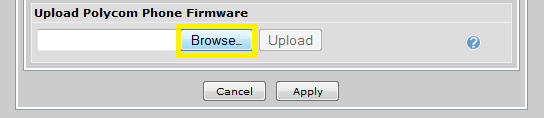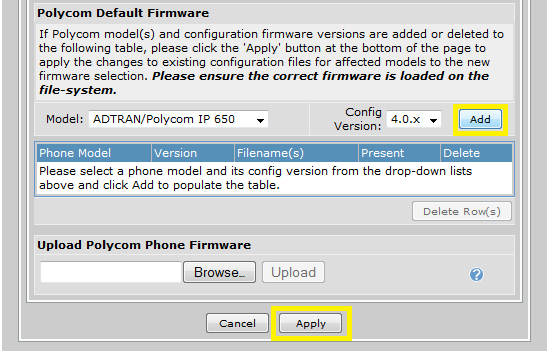- Subscribe to RSS Feed
- Bookmark
- Subscribe
- Printer Friendly Page
- Report Inappropriate Content
- Adtran Support Community
- :
- Documentation
- :
- IP Phones
- :
- ADTRAN-Polycom Phones
- :
- ADTRAN/Polycom IP Phone Firmware 4.0.x Upgrade and Downgrade Guide
ADTRAN/Polycom IP Phone Firmware 4.0.x Upgrade and Downgrade Guide
ADTRAN/Polycom IP Phone Firmware 4.0.x Upgrade and Downgrade Guide
ADTRAN/Polycom IP Phone Firmware 4.0.x Upgrade and Downgrade Guide
This guide explains the process for upgrading a ADTRAN/Polycom IP phone running a 3.x revision of firmware to 4.0.x and downgrading a 4.0.x phone to a 3.x revision of firmware. This guide is designed for use with the NetVanta 7000 series and ADTRAN/Polycom IP phones.
This guide consists of the following sections:
- Hardware and Software Requirements
- Upgrading to 4.0.x
- Downgrading from 4.0.x to 3.x.x
Hardware and Software Requirements
This 4.0.x upgrade/downgrade procedure is supported on the following phone models:
- Soundpoint IP 321, 331, 335
- Soundpoint IP 450
- Soundpoint IP 550, 560
- Soundpoint IP 650, 670
- Soundstation IP 5000, 6000, 7000
AOS version R10.3.0 or later is required on the NetVanta 7000 series to support the Polycom 4.0.x revision of firmware for these phone models.
Upgrading to 4.0.x
- Browse to the ADTRAN Software Release page and select your phone model from the list.
- Select and download the 4.4.0B Boot Upgrader under the Software Download section.
- Select and download the desired version of 4.0.x firmware under the Software Download section.
- Unzip the Upgrader and Firmware.
- Browse to the IP address of your NetVanta 7000 series GUI http://<ip address>/admin, for example:
6. Navigate to the Voice > IP Phone Globals > Boot Settings > Phone Firmware page
7. Under the Upload Polycom Phone Firmware section, click Browse. Browse to the directory on your PC containing the Upgrader.
8. Select the upgrade <PartNumber>.bootrom.ld file, click Open.
9. Click Upload to transfer the file to the NetVanta 7000 series device.
10. Repeat Steps 7-9 to also upload the firmware <PartNumber>.sip.ld file.
11. Under the Polycom Default Firmware section, select your phone Model and firmware Config Version.
12. Click Add, and then Apply to apply this settting.
13. Reboot your phones to complete this upgrade.
Downgrading from 4.0.x to 3.x.x
- Browse to the ADTRAN Software Release page and select your phone model from the list.
- Select and download the 4.5.0B Boot Downgrader under the Software Download section.
- Unzip the Downgrader.
- Under the Upload Polycom Phone Firmware section, click Browse. Browse to the directory on your PC containing the Downgrader.
5. Select the upgrade <PartNumber>.sip.ld file, click Open.
6. Click Upload to transfer the file to the NetVanta 7000 series device.
NOTE: The Downgrader for the IP 6000 and 7000 phone models will contain a <PartNumber>.sip.ld and <PartNumber>.updater.ld files. Upload both of these files to the NetVanta 7000 series to downgrade these phone models.
7. Reboot your phones to downgrade the phone to BootRom version 4.5.0 and Application firmware version 3.3.2
NOTE: Be sure to delete the BootROM 4.4.0 B Upgrader <PartNumber>.bootrom.ld, if present, before performing this downgrade or the phone will be in a continuous upgrade/downgrade loop.
If you would like downgrade to a firmware version earlier then 3.3.2 or upgrade to a later version of 3.3.x follow the steps below:
- Browse to the ADTRAN Software Release page and select your phone model from the list.
- Select and download the desired version of firmware under the Software Download section.
- Unzip the firmware file.
- Browse to the IP address of your NetVanta 7000 series GUI http://<ip address>/admin, for example:
5. Navigate to the Voice > IP Phone Globals > Boot Settings > Phone Firmware page
6. Upload the firmware files to the NetVanta 7000 series.
7. Under the Polycom Default Firmware section, select your phone Model and firmware Config Version.
8. Click Add, and then Apply to apply this settting.
9. Reboot your phones to complete this firmware change.
-
 Anonymous
Anonymous