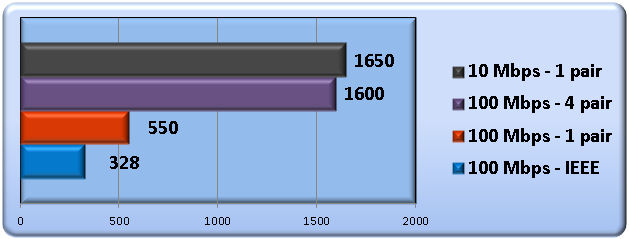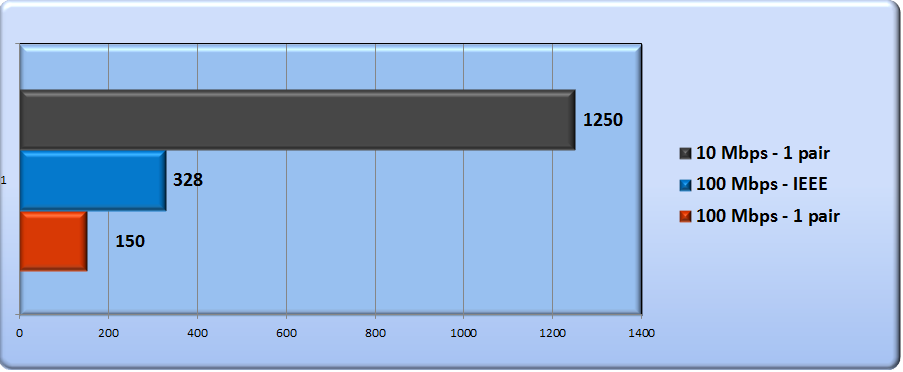- Subscribe to RSS Feed
- Bookmark
- Subscribe
- Printer Friendly Page
- Report Inappropriate Content
- Adtran Support Community
- :
- Documentation
- :
- NetVanta
- :
- NetVanta 1200 Series
- :
- ADTRAN NetVanta 1235P/1535P ActivReach Technology Setup and Configuration guide
ADTRAN NetVanta 1235P/1535P ActivReach Technology Setup and Configuration guide
ADTRAN NetVanta 1235P/1535P ActivReach Technology Setup and Configuration guide
Ethernet has become the infrastructure backbone for almost all major business applications to date. However, delivery of these applications is constrained by the cabling, distance, and throughput limitations imposed by traditional copper-based networks. ADTRAN’s ActivReach technology provides an innovative solution to overcome these constraints and unlock the true power of Ethernet.
Sections Included in this Document
Hardware and Software Requirements
The ActivReach Media Converter and PoE Considerations
Verifying an ActivReach Connection
Verifying Media Converter Operation
Verifying NV1535P to 1535P Inter-Switch Connectivity
ActivReach Cabling Considerations
Hardware and Software Requirements
Currently, the only NetVanta switches that support ActivReach are the NetVanta 1235P and 1535P.
Ethernet over Cat5/Cat6 today gives us plenty of power and flexibility, but also has a few limitations that can inhibit company growth:
- Voice-grade cabling must be upgraded to CAT5 or higher to support Ethernet.
- If a company already has existing cat 3 or legacy copper, it can be extremely expensive to replace cabling throughout the entire infrastructure.
- Ethernet is limited to 100 meters (328 feet)
- For example: A company using VoIP today with buildings 250 feet apart from one another would not be able to utilize Ethernet without an intermediate device.
3. Although Ethernet can be delivered over CAT3, it is limited to 10 Mbps.
- More bandwidth intensive applications would still need to use a different cabling infrastructure.
ADTRAN's ActivReach technology addresses all 3 of these major limitations. With ActivReach:
- Voice applications and data can run over CAT3 or Legacy Copper solutions.
- Cabling distance limitations are raised up to 1600 feet at 10 Mbps and 100 Mbps, and up to 1600 feet with disturbers present in 10 Mbps Forced-Mode (PoE functionality included).
- CAT3 can run at 100 Mbps.
ActivReach is assisted in this by the use of a device called a "Media Converter". The 1235P/1535P and the Media Converter create an ActivReach link to one another over long-distance Ethernet and the Media Converter provides signal downstream to a receiving unit like a phone or PC. Alternatively, a port in ActivReach mode can also be plugged into another 1235P/1535P to create a long-distance inter-switch link on CAT-3 or Legacy copper. Data from the ActivReach technology is shown below:
The below chart shows a comparison of the distance limitations ActivReach can overcome in a clean signal environment (no disturbers) when using CAT-3 cabling. As you can see, the blue bar is the IEEE spec for 100 Mbps operation which can travel up to 328 feet in normal environments. ActivReach increases this distance up to 550 feet using just one pair, 1600 feet using 4 pair, and up to 1650 feet using 10 Mbps 1 pair. (Note: These are tested distances and are not guaranteed. Actual performance will vary depending on the environment and usage.) :
Below shows the ActivReach performance with three separate disturbers conflicting with the ActivReach signal (i.e. cross-talk, ISDN signals, bundled cables, etc.). 100 Mbps 1 pair operation can reach up to 150 feet as it will suffer the most with disturbers present, but 10 Mbps 1 pair functionality still reaches up to 1250 feet. (Note: Actual results may be higher or lower based on the strength/weakness of the disturbers on the signal.):
Lab measurements have shown up to a 20% improvement on the above numbers when using CAT-5 cabling over CAT-3. Results will very based on the cabling quality, cross-talk, and other environmental issues.
This document will detail ActivReach setup, configuration, and troubleshooting as well as detail the Media Converter's operation. For more information on the ActivReach technology and the information above, read our ActivReach Technology Brief.
Each port on a NetVanta 1235P/1535P can perform ActivReach functions. By default, ActivReach is disabled on each port; meaning that the port is working in normal "switchport" mode. To enable ActivReach in the CLI, enter into interface configuration mode:
(config-giga-swx 0/1)# mode ActivReach
From the web interface, navigate to the "Data" menu and click on "Ports". Once on this page, click the "ActivReach" tab and set the port you want to act in ActivReach mode to "auto" using the drop down list.
Once enabled, the port is ready to communicate ActivReach information. A cable plugged into this port can either be connected to a media converter or to another 1235P/1535P. The media converter is required on the other end of the line if a host will be connected to the port. The data sheet for the ADTRAN ActivReach Media Converter is located here: NetVanta ActivReach Media Converter. Basic Media Convert operation is covered in the section The ActivReach Media Converter and PoE Considerations.
Note: In ActivReach mode, the speed and full-duplex/half-duplex commands do not function nor affect the ports negotiation.
ActivReach Forced-Mode causes a 1235P/1535P port to "hard-set" the speed of the link instead of auto-negotiating. This allows for greater supported distances because auto-negotiation bits don't have to be transmitted and received. Forced-Mode currently only supports 10 Mbps speeds on 1 pair. The link can be established up to a length of 1600 feet.
To enable Forced-Mode in the CLI, enter interface configuration mode:
(config-giga-swx 0/1)# mode ActivReach 10Mx1pair
The above command should be used if using this port in conjunction with a media converter. If using Forced-Mode in a ActivReach Switch to ActivReach Switch application, one of the switches must have this configuration on it's port:
config-giga-swx 0/1)# mode ActivReach 10Mx1pair slave
This command keeps that port from sending ActivReach clocking. The link will not establish if one side is not set as a "slave".
From the web interface, navigate to the "Data" -> "Ports" page. Then click the "ActivReach" tab and set the desired port to act in ActivReach mode "10Mx1pair" using the drop down list. Alternatively, you can also select the "slave" option from the drop-down menu.
Note: Changing between Forced-Mode and normal operation will trigger the PoE controller to reset on that corresponding port. When you switch modes anything drawing PoE will lose power for a very short amount of time.
The ActivReach Media Converter and PoE considerations
The ActivReach Media Converter is powered by PoE. For this reason, PoE must be enabled on the port connecting to the Media Converter. By default, a PoE capable port in AOS will be set to provide PoE automatically if the downstream device requests it. This setting can be verified by enabling the following command in interface configuration mode:
(config-giga-swx 0/1)# power inline auto
Alternatively, in the GUI, navigate to "Data"->"Power over Ethernet" and verify that the drop-down menu for the port in question is set to "auto" under the "enable" column.
The Media converter itself has two states when linked to a 1235P/1535P that is providing PoE:
1. Accepting PoE - Providing link downstream. This occurs when the switch on the front of the Media Converter is in the "OFF" position (PoE is not passed).
2. Passing PoE - Providing link and PoE downstream . This occurs when the switch on the front of the Media Converter is in the "ON" position (PoE is passed).
In conjunction with these settings, the Media Converter has 5 lights. When viewing the Media Converter from the top and reading the text, there are three lights on the left that correspond to the Media Converter's signal itself:
- PWR - This light will show green when the Media Converter is accepting or passing PoE from a 1235P/1535P. It will not be lit when not connected.
- LNK - This light shows amber when a link is established and blinks when activity is detected. It will not be lit otherwise.
- SPD - This light will only be lit (green) when the link establishes at 100Mbps.
Alternatively, on the right side there are two lights which correspond to the downstream link and unit:
- LNK - This light shows amber when a link is established and blinks when activity is detected to the downstream unit. It will not be lit otherwise.
- SPD - This light will only be lit (green) when the link establishes at 100Mbps.
Verifying an ActivReach Connection
Like normal Ethernet operation, you can verify connections by checking to make sure the link is up and stable. You can do this by observing the LED on the front of the unit and making sure it is lit green or by looking at the port status in the GUI or CLI. The Media Converter can also be used to verify that the lights show their proper status according to the mode being utilized.
If the port is not linking up, is bouncing, or the speed is not negotiating properly, there are several steps to take:
1. Verify the cabling is physically connected properly.
2. Verify ActivReach is properly configured on the associated port(s).
3. Consult the ActivReach Cabling Considerations section below to make sure your cable will properly negotiate the correct speed and work with your ActivReach configuration.
4. Consult the Verifying Media Converter Operation section if using a Media Converter and Verifying Inter-Switch Connectivity Between ActivReach Switches if using ActivReach to establish a switch to switch link to troubleshoot these connections individually.
5. Check the ActivReach port Status to see if the signal quality on the port is adequate for the application:
In the CLI, run the following command:
#show ActivReach status
Quality Signal Range
------------- -------------
Excellent -28 and up
Good -27 to -24
Fair -23 to -21
Poor -20 to 0
Port ActivReach Speed Pairs Signal Quality per Pair
--------------- ------------------- ------------ --------- -----------------------
giga-swx 0/1 connected a-100 a-4 -26.016 -26.766 -26.642 -26.290
giga-swx 0/2 connected a-100 a-4 -25.912 -25.759 -26.016 -25.759
giga-swx 0/3 notconnected ? ? N/A
This command shows the signal received on each pair of cable for each port. Consult the below steps to verify operation and signal quality:
- If the ActivReach sections shows "disabled" for the port, this means ActivReach is not enabled on that port.
- If the associated port shows a "?" in the Speed and Pairs columns, this means there is no ActivReach signal between the entities. This may mean that a cable is not connected properly, the pairs inside the cabling are not properly wired, or that the run of cable is longer than supported.
- After verifying cabling, if the port will still not establish a link, ActivReach functionality can be tested on the port by enabling a second port for ActivReach on the 1235P/1535P and looping them together with a small patch cable. This should produce very high signal.
- If this step works, then there could be an issue of "crosstalk" with the original link. Navigate to the section below called Crosstalk Considerations.
- If the signal that is showing up is "Fair" or below, there could be an issue with cross-talk. Please see the below section labeled Crosstalk Considerations. Along with cross-talk, signal quality can be directly affected by the following factors:
- Length of the cable
- Type of cable
- Number of pairs connected
- Number of disturbers (other than cross-talk)
- Type of disturbers (other ActivReach signals, ISDN, etc)
- Cross connects along the cable run.
Verify a port has come up properly with a normal show command for the associated interface as shown below:
Switch#show interfaces gigabit-switchport 0/1
giga-swx 0/1 is UP, line protocol is UP
Hardware address is 00:A0:C8:03:A8:19
RJ-45 Shielded
negotiated ActivReach mode 1 pair, configured ActivReach mode
10Mb/s, negotiated full-duplex
During Forced-Mode operation this message will show as below:
...
Hardware address is 00:A0:C8:03:A8:19
RJ-45 Shielded
ActivReach mode 1 pair
10Mb/s, full-duplex
output flow control is disabled, 0 pause frames sent
…
And for the "slave" option in Forced-mode:
…
Hardware address is 00:A0:C8:03:A8:19
RJ-45 Shielded
ActivReach mode 1 pair (slave)
10Mb/s, full-duplex
output flow control is disabled, 0 pause frames sent
…
Verifying Media Converter Operation
If verifying and troubleshooting a link to an ActivReach Media Converter:
- Refer back to the section The ActivReach Media Converter and PoE Considerations to make sure the Media Converter switch is in the correct setting and to verify that the lights are showing in the correct manner corresponding with the mode selected.
- Note that if needing to provide an Ethernet link to a unit without PoE, the switch set to the "ON" position will cause the link to not function.
- If using ActivReach Forced Mode:
- Verify the switchport the Media Converter is connected to on the 1235P/1535P is not set in "Slave" mode. The Media Converter requires clocking to be sent by the port.
- Make sure to use a straight-through cable. In ActivReach Auto mode, the switch will not be concerned with crossed pairs. However, in Forced Mode, the pair must be straight-through.
- Make sure the Pins in the cabling are properly wired by consulting the ActivReach Cabling Considerations section below.
- If trying to power the Media Converter only, attempt to link a PoE capable unit behind the media converter with the switch in the "on" position to see if signal will at least pass through the Media Converter (This would apply if the Media Converter itself was having problems receiving power).
- Similarly, if providing PoE to a unit behind the Media Converter, change the position to "off" and test powering the Media Converter.
- Try using a different Media Converter to rule out a failure of some type.
Verifying Inter-switch Connectivity Between ActivReach Switches
If verifying and troubleshooting a link to another ActivReach Switch:
- Verify the link on both sides are NetVanta 1235Ps or 1535Ps. This is a proprietary protocol and only the NetVanta 1235P and 1535P support it.
- If using Forced-Mode, verify one side is set to "slave". If both are slave or both are master, the link will not establish.
- Make sure the pins in the cabling are properly wired. See the ActivReach Cabling Considerations section below.
- Always disable PoE negotiation from both sides of an inter-switch connection. You can do this by entering the command power inline never on the port or by accessing the section in the Web Interface under "data" labeled "Power Over Ethernet" and selecting that port's drop-down setting to "Never".
- Try a different port on one of the switches to verify there is not a port failure.
ActivReach Cabling Considerations
First, it is important to understand the ActivReach speed/pair relationship and capabilities to help verifying speed/duplex negotiations.
ActivReach supports speeds of 10Mbps and 100Mbps in the following configurations:
- 10M-1P (up to 1200 feet)
- 100M-1P (up to 400 feet)
- 100M-2P (up to 400 feet)
- 100M-4P (up to 1200 feet)
Here are some other cabling tips and considerations below:
- ActivReach PoE is delivered on Pins 4 and 5.
- Pins 4 and 5 should always be connected when using PoE.
- This means pins 4 and 5 must be the pair connected for Forced-Mode (In inter-switch connectivity this is not a requirement).
- A straight-through cable is only essential when using Forced-Mode.
- In Auto mode, the pairs do not matter beyond the consideration for PoE in number 1.
- It is important to know the length of the cabling being used when installing ActivReach. To get an accurate distance measurement of a cable run, use a commercial TDR measurement device like a Fluke Meter.
- It is best to use low gauge wiring that is well insulated for the best signal quality.
- In Outside Plant Environments (OSP), it is highly recommended to use an ActivReach Ethernet Port Protector. An external power event (such as lightning) can cause signal to feedback into the switch and possibly damage the switch or its PoE components. See NetVanta Ethernet Port Protection Device, Quick Start Guide for information on this device.
Cross-talk is a phenomenon that occurs when the signal inside one circuit or channel inside of a circuit spills over and affects another channel in an adverse way. This is normally caused by undesired capacitive, inductive, or conductive coupling from one channel/circuit to another. Cross-talk can negatively affect any circuitry it exists on, but in the case of ActivReach, the longer runs of copper are even more susceptible to this. This is usually the result of bad signal, but can also cause the port to increment errors, the port to go up and down constantly or PoE to not function correctly. Cross-talk can also be referred to as "noise".
Below is a list of things that can add to the amount of cross-talk on a line:
- Bridge-taps
- ActivReach operation is extremely adversely affected by Bridge-taps and therefore they should not be used in the same application.
- Bundling long cable runs can affect signal on each individual line. This does not make a large difference in 10 Mbps applications, but it can cripple 100 Mbps applications.
- The more ActivReach ports in operation adjacent to each other on the switch (I.E. all 24 ports doing ActivReach with significantly long runs) the more cross-talk can become an issue.
- High gauge cabling with little or no insulation is much more susceptible to cross-talk.
- In general, 10 Mbps applications will get better signal. If the bandwidth needed for an application is <10M, you will see better signal and thus better performance at 10 Mpbs.
If after utilizing this document, you still have questions or are still experiencing problems with the product, please call ADTRAN support at 888-423-8726 or open a ticket via the Adtran Ticket Portal.
For information on port protection devices for ActivReach, please see NetVanta Ethernet Port Protection Device, Quick Start Guide.
For hardware information on the ActivReach Media Converter, please see NetVanta ActivReach Media Converter.
For more information on the ActivReach Technology, please see the ActivReach Technology Brief.
-
 Anonymous
Anonymous