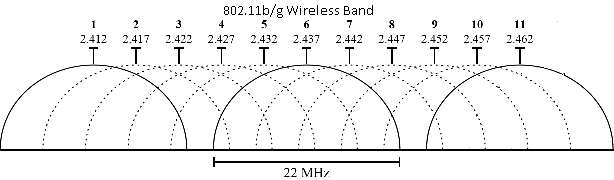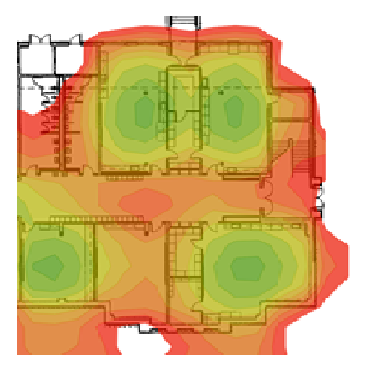- Subscribe to RSS Feed
- Bookmark
- Subscribe
- Printer Friendly Page
- Report Inappropriate Content
- Adtran Support Community
- :
- Documentation
- :
- Enterprise-Class Wi-Fi
- :
- Elite On-Premises
- :
- Avoiding RF Interference with a Successful BlueSocket Wireless Deployment
Avoiding RF Interference with a Successful BlueSocket Wireless Deployment
Avoiding RF Interference with a Successful BlueSocket Wireless Deployment
Wireless networks are becoming more commonplace in enterprise businesses everywhere because of the reduction in cost of wireless devices, ease of installation and use, and the constant shift to business' built on mobility. However, with these advantages brings new challenges that a traditional wired network did not experience. Without proper planning or an educated awareness of the negative consequences of poor wireless design, especially in regards to wireless interference, maintaining and troubleshooting a wireless network can be a daunting task. Wireless interference can be detrimental to proper wireless functionality. A successful wireless design must include proper planning, implementation, and documentation to ensure successful wireless operation.
Sections Included in this Document
![]()
Understanding RF and Wi-Fi Communications - Technology Overview
To fully understand interference in wireless networks, it is important to first understand the basics of Wi-Fi communications. This section should be used as a supplement to wireless standards and other wireless functional specifications. Refer to the Useful Links section for more information on these standards. Being familiar with these standards is essential to successfully maintaining a wireless network.
Wireless local area networks (WLANs) communicate using electromagnetic signals passed through the air from a transmitter on one device to a receiver on another. These electromagnetic signals transmit in a wave patternat a specific frequency (the amount of times the wave travels up and down in a specific time). The frequency range from 3 kHz to 300 GHz is commonly known as radio frequency (RF). A range of frequencies that tend to be used for the same purpose are often referred to as a band. For example, the range between 2.400 and 2.4835 GHz is commonly known as the 2.4 GHz band. The use of RF bands are governed by regulatory agencies within a given country or region. In the United States, these regulations are set by the Federal Communications Commission (FCC).
The most commonly used bands for WLANs are the 2.4 GHz and 5 GHz band. A device with a 2.4 GHz radio sends and receives signals within the 2.4 GHz band, and a device with a 5 GHz radio, sends and receives signals within the 5 GHz band. For clients to properly communicate with an access point (AP, sometimes referred to as a wireless access point or WAP), the client must be able to transmit and receive using the same frequency as the AP’s radio. All Bluesocket APs are dual-radio devices, meaning they have both a 2.4 and a 5 GHz radio.
Bands are usually divided into smaller segments known as channels. Each channel within a band has a specific frequency range and is assigned a number. Multiple channels in each radio's frequency range allow APs to work in conjunction with one another without interfering with each other. The number of channels that a wireless LAN can use is determined by regulations for the country or region. For example, the 2.4 GHz band is divided in to 14 channels, but in the United States, wireless networks can use only 11 of the 14 channels. Wireless modes, which are defined by the IEEE 802.11 standard, govern signal operation on these channels. A 2.4 GHz radio can run in a combination of 802.11b/g/n modes, and a 5 GHz radio can support a combination of 802.11a/n/ac modes. In 802.11b (2.4 GHz) operation, the actual frequency range used by a channel is 22 MHz, although still referred to as 20 MHz channels. 802.11g and 802.11n (2.4GHz) and 802.11a (5 GHz) operation allows for a 20 MHz wide channel. 802.11n operation added the ability to utilize a 40 MHz wide channel, while 802.11ac allows up to a 160 MHz wide channels. These values are important to note, due to the way 802.11 standard frequencies are channelized in the two wireless frequency spaces. This will be discussed in more detail below. For more information on these wireless standards, refer to IEEE-SA -IEEE Get 802 Program - 802.11: Wireless LANs.
Basic Service Area
Each AP has a basic service area (BSA), determined by the area surrounding an AP that can receive transmissions from that AP. The BSA of an AP (also known as an RF cell) is affected by the power settings of the radios and the antenna patterns for the installed antennas. The ideal BSA of most indoor APs is a donut-shape with the AP at the center as shown in Figure 1. The dotted outside line represents the coverage cell, while the inside circle is the physical AP location. The actual shape of the BSA is affected by obstructions such as walls or trees. It is vital to visualize a simple BSA when making channel and power settings later.
Figure 1
An AP radio advertises its wireless network by periodically broadcasting a beacon frame to all devices located in its BSA (visualize the beacons being able to be heard by client devices when inside the dotted lines). The channel used to broadcast the beacon can be configured dynamically by the AP or manually by an administrator. Channel choice is very important, however, as the next section will explain.
RF Interference
In full-duplex, wired transmission, the clients attached to the end of the wire have their own transmission path, the cable. Only physically attached units can transmit and receive a transmission on this cable. Wireless transmissions, however, must share their medium, the air, with all other devices that transmit radio signals. When a device transmits radio signals, the transmission moves as far as it can in all directions based on the type of antenna being used. The overabundance of radio signals that could be transmitting through the air at any given time makes RF interference inevitable.
The 802.11 standard provides a network access method called Carrier Sense Multiple Access/Collision Avoidance (CSMA/CA) to help avoid signal collisions that may occur during transmission. With CSMA/CA, each wireless device listens for other transmissions. If nothing is transmitting, it will transmit within a certain time slot before restarting the process. Even with CSMA/CA, Interference still occurs.
There are two basic types of RF interference: non-802.11 interference and 802.11 interference. Non-802.11 interference is caused by non-802.11 devices that transmit within the 2.4 GHz or 5 GHz band. For example, microwaves and cordless phones create signals in the 2.4 GHz range. Radar and digital satellite send signals in the 5 GHz range. These transmissions will interfere with any wireless transmission in the same frequency space near enough to these entities. For example, if a wireless device is transmitting to an AP at the same time a cordless phone is sending a signal on the same frequency, the AP will hear corrupted data and misinterpret the message.
802.11 interference is caused by wireless devices that transmit in the 2.4 GHz or 5 GHz band. There are two types of 802.11 interference: co-channel interference and neighboring channel interference (sometimes referred to as adjacent channel interference). Co-channel interference occurs when one transmitter’s signals overlaps another transmitter’s signal on the same frequency and channel. Neighboring channel interference occurs when channels that are spaced too closely together overlap each other. Even though two transmitters within the same BSA may be on different channels, if the channels overlap, the end result is interference on both channels.
Figure 2 illustrates co-channel interference using an AP coverage map that shows two APs and their BSAs. The APs in this example are improperly configured to transmit on the same channel. In the middle, the two coverage cells overlap. In this space, the APs transmissions will interfere with each other because they are on the same frequency.
Figure 2
Clients have a transmission cell as well which is how far all their transmissions can be heard (based on the power the client is transmitting at). Figure 3 shows a client added to figure 2 in the middle of the overlapping coverage with a transmission cell for it shown. The purple dotted line indicates the client's transmission cell. The client is transmitting on channel 1 to communicate with the AP its currently associated to. Everything within it's transmission cell will hear it as well on channel 1 meaning they must all wait to transmit while that client is transmitting following CSDM/CA as discussed above.
Figure 3
In Figure 3, even if two clients are on the 2 separate APs, they are subject to the same transmission algorithms that dictate when they can or cannot transmit because the APs they are transmitting to are using the same frequency space. These APs are interfering with each other's transmissions because their clients (and the APs themselves) have to contend with each other to transmit. Furthermore, if some clients are on the outskirts of the coverage of each AP, they may not be able to hear each other’s transmissions. This situation may mean they have to wait longer to transmit using other contention mechanisms, or they may accidentally transmit at the same time causing collisions of data to listening devices inside the coverage cells. When collisions occur, clients must keep re-transmitting the data exhausting further bandwidth. The resulting experience for clients is severely degraded performance in this area.
The example shown in Figure 2 and 3 is sometimes referred to as co-channel contention, because now both APs and all clients associated to either AP must contend for the same channel. For simplicity, this document will use co-channel interference as a synonym for co-channel contention.
Choosing the correct channels for APs can alleviate the problems shown above. However, especially in the 2.4GHz band, just choosing different channels doesn't assure 802.11 interference won't occur. Though there are 11 usable channels in the 2.4Ghz band, the channels overlap each other's range ( the center of the frequency range defines the specific channel) shown below in figure 4.
Figure 4
2 APs on channel 1 and 2 respectively would contend and possibly interfere with each other if their coverage cells overlap because they are using part of the same frequency range, representing the aforementioned neighboring channel interference. Notice that 3 channels above that have solid lines defining their range. These channels are the 3 non-overlapping channels, meaning if they are the only channels used, no transmission will suffer from neighboring channel interference. If the 2 APs mentioned above were using channels 1 and 6 respectively, they could operate in an overlapping coverage cell without contending with each other.
Only channels 1, 6, and 11 should be used in a 2.4GHz deployment to avoid neighboring channel interference.
It’s easy to see how quickly RF interference can become a problem if a deployment is not planned around this information. If improper channel configuration causes too many devices to contend with each other, wireless throughput can be degraded to the point that it may seem a wireless network has stopped functioning altogether. Similarly, when the frequency range serving as the medium is rarely or never idle because too many devices are transmitting on the same channel or a non-802.11 entity is transmitting continuously, interference can become overbearing. A client may not be able to connect to an AP at all or may not be able to pass traffic once connected. In addition, an AP may become so congested that it cannot transmit beacons, causing an SSID to no longer be advertised as an available network. Collisions also lead to re-transmissions of data and in turn cause slower bandwidth and unreliable connectivity.
In an enterprise environment, especially a public one like a mall, interference can be detrimental and can appear with little warning. Guest network devices, like cellular phones, can be turned into hotspots and may beacon on the same channel as nearby APs causing co-channel interference. Other non-802.11 devices could be brought on-site that transmit in the same frequency space, meaning they will interfere with data transmissions as they operate. RF interference can be caused by having a wireless network in close proximity to a neighboring business’s wireless network. Several strong and competing signal levels can cause users to roam between APs more often and with higher levels of authentication, which can become overbearing for authentication servers.
The good news is that proper planning and deployment can help alleviate the majority of these issues.
Avoiding RF Interference With a Successful vWLAN Installation
To reduce interference, it is critical that a wireless network’s architecture be set up optimally beforehand, that it is properly maintained, and that the wireless administrators are ready to use all tools at their disposal to mitigate interference as much as possible when it occurs. Although RF interference is often an unavoidable part of maintaining a wireless network, with the right planning, actions, and policy, the negative effects of interference can be contained providing a stable user experience.
The below sections describe deploying a wireless network with these things in mind. Using vWLAN to Troubleshoot RF Interference describes troubleshooting interference and maintaining an RF environment.
Site Survey
A thorough, professional site survey should be done, if possible, before provisioning any wireless network. There are many types of site surveys. One of the most common pre-installation surveys is a predictive site survey. A predictive site survey is a great tool for getting a good start on where APs should be placed, how many are needed, and potential RF complications. This type of survey can be done remotely using site-specific information such as the floor plan, desired client density and throughput requirements. ADTRAN provides predictive survey offerings.
A predictive site survey is just a prediction. It should be noted that this type of survey cannot take into account site-specific environments that affect RF signal propagation or RF interference. For very small deployments that are simple in nature, a predictive site survey may be enough to get APs placed, mounted, and configured and adjustments may possibly be made without a spectrum analyzer on site. However, in larger deployments, opting for a full on-site survey will be the better choice as there will be more outside factors that can affect the deployment. Full on-site survey's are covered in .
After completing a wireless installation, an on-site post-installation survey should be performed by a professional company specializing in wireless surveys if possible. This type of survey is needed to verify the network design and make proper adjustments based on the site's unique environment. In smaller installations, a site survey may not be needed if the layout is simple and a predictive site survey was done remotely with accurate floor plans. If an on-site survey is not performed before a wireless installment, the site may be susceptible to a wide range of RF-related complications. Most current wireless network management software can detect improper channel and power settings. In cases where it is determined that problems exist because of inadequate channel and power plans, an on-site site survey should be done to help address these issues. An installation site survey is always the best way to protect again RF interference.
In cases where site surveys do not fiscally make sense, an on-site walk through should be performed. On-site walk-through's are covered in .
RF Planning
Before discussing the following sections, it is important to note the need of a accurate floor plan of a building. The type of site-survey or walk-through that fits each deployment, the types of APs and how many are needed, and the use-case for the network are all arguably needed (though definitely recommended) before designing a wireless network. However, having an accurate floor plan is not, no matter the deployment. A design created without an accurate floor plan will make it extremely difficult to ever ensure a proper functioning network in the future.
RF planning requires setting up a channel plan, estimating AP placement and distances from adjacent APs, and determining radio power settings. Most site surveys will include an RF Planning section, but even in the absence of a professional survey, RF Planning is a requirement before deployment to ensure success.
A channel plan provides a pattern of channels APs will use to avoid adjacent and co-channel interference. Co-channel interference can result in many problems such as increased contention and hidden nodes (clients that can hear transmissions from farther away than their transmissions can travel). In order to avoid these issues, it is best to create a channel plan that maximizes separation between APs on the same channel.
The distance between APs is also crucial. APs that are too close to each other will experience more BSA overlap. This could result in clients hearing too many APs with a strong signal in one area. On the other hand, if APs are too far apart there will be dead spots in the coverage. Radio power settings can be adjusted to optimize BSA overlap. As the physical movement of an AP may not be possible, lowering the power at which it transmits is much easier, meaning if two APs are too close to each other, the AP power settings can be adjusted so that the transmission does not travel as far. However, it is important to keep in mind that APs transmitting at 100% power cannot transmit any stronger without additional external equipment such as amplifiers. It is always possible to turn the power down, but it may not be possible to increase the power to fill dead spots if they exist if the APs are already mounted too far apart. Proper channel and power planning is described later.
Utilizing the 5GHz radio
The 5 GHz radio has several advantages over the 2.4 GHz radio; therefore, ADTRAN suggests using the 5 GHz radio whenever possible to help reduce interference. Fewer non-802.11 devices are manufactured to operate in the 5 GHz space, and many devices, such as microwaves and Bluetooth, transmit on the 2.4 GHz frequency. Furthermore, the 5 GHz band has more channels to use, none of which directly overlap as with the 2.4 GHz radio. While the 2.4 GHz radio can transmit on only 3 different non-overlapping channels, the following are available channels in 5 GHz BSAP deployments: 36, 40, 44, 48, 149, 153, 157, and 161 without Dynamic Frequency Selection (DFS). Utilizing DFS provides even more channels and allows for much easier channel adjustment if non-avoidable sources of interference are present. DFS adds the use of channels 52, 56, 60, 64, 104, 108, 112, 116, 132, 136, and 140. DFS is covered in the Configuring DFS Guide (Coming soon).
In addition, ADTRAN recommends planning device selection around 5 GHz support. If a client has the ability to operate in both frequency spaces, set it up to operate in the 5 GHz range for optimal efficiency. If using 2.4 GHz and 5 GHz radios in the same area, configure them with different SSIDs and make sure the clients able to do 5 GHz only have the 5 GHz SSID configured. Most clients choose SSIDs based on received signal strength indication (RSSI) values, and because the 2.4 GHz signal is normally stronger (more on this later), devices will generally default to using a 2.4 GHz radio even though the experience may be worse.
Wireless 802.11n and 40MHz mode
Wireless 802.11n was ratified in 2007 by the IEEE and is commonplace now throughout wireless networks. 802.11n can operate on either the 2.4 GHz or the 5 GHz bands. The 802.11n amendment allows for theoretical transmit speeds up to 300Mbps in addition to providing other features for improving wireless operation. A large part of this data transfer enhancement is the introduction of 40 MHz channels. Referring back to Figure X, each wireless channel is ~20MHz wide. 802.11n introduces channel bonding, which entails using two 20MHz channels bonded together to provide double the bandwidth.
Note: the benefit of higher throughput provided with 802.11n is not obtainable without the use of 40MHz channels.
Although 802.11n functions on both radios, channel bonding should never be used on the 2.4 GHz radio. There other benefits with 802.11n that can still be used without channel bonding, such as WMM-QOS – for more information see the IEEE 802.11n amendment. Referring back to Figure 4, you can see that if the size of the channels is doubled, there will only be one channel available to use without having channels overlap each other in the 2.4 GHz band. There is no way to alternate channels, and adjacent APs will always suffer from co-channel interference.
802.11n with channel bonding is much more suitable for 5 GHz radios. With 8 available channels in vWLAN deployments and the natural space between 5 GHz channels, there are several non-overlapping sets of channels to bond together. Channel bonding is indicated in vWLAN as <channel 1>(<width>) - for example: channel 36(40MHz) - and referred to as 40MHz channels.
Channel Planning on the 2.4GHz Radio
As previously mentioned, the 2.4 GHz band has only 3 non-overlapping channels: 1, 6, and 11. Therefore, all APs operating in the 2.4 GHz band should be using either channel 1, 6, or 11.Each row in the honeycomb will alternate between channels 1, 6, and 11. A proper channel plan for APs in the 2.4GHz band should follow a honeycomb pattern. The next row should be provisioned in the same way but offset the channels by two (that is, 11, 1, 6) with the following row again beginning with channel 1 following the same pattern. Figure 5 is a visual representation and does not represent coverage or actual distance between APs.
Figure 5.
(Clicking the picture will zoom in)
As you can see from the above diagram, there are no same-color channel assignments that are overlapping guarding against adjacent and co-channel interference.
Channel Planning on the 5GHz Radio
Channel planning for the 5 GHz Radio can be done in a variety of ways based on the scenario of the deployment. With more channels, proper channel plans for the 5 GHz band can use a multitude of different channel patterns. The important thing to decide before making a 5 GHz channel plan is whether or not to utilize 40MHz channels.
Below is an example of a 5 GHz channel plan created without 40MHz channels. Note that while 5 GHz channels are stated in theory to be non-overlapping, there actually is still some minimal overlap on the edges of each channel range. ADTRAN recommends skipping an available channel every adjacent AP to avoid this overlap. Using this pattern also allows easy channel assignment options if an RF problem occurs and a different channel is needed in the AP's particular area. The following diagram follows the honeycomb pattern using 4 channels. Each adjacent AP is two usable channels away from each other in the 5GHz range (recall 36, 40, 44, 48, 149, 153, 157, 161 or more if utilizing DFS). The second AP row uses a starting channel offset of 3, and the third with an offset of 2 (pattern being alternate offset by 3 then 2).
Figure 6
(Clicking the picture will zoom in)
This method is not a required configuration for a successful channel plan, but the same key concepts should be followed as the 2.4GHz plan: Create a repeatable pattern without adjacent or co-channel interference concerns.
Figure 7 is an example of a channel plan utilizing 40MHz channels. In this case, we will pick 3 sets of 2 channels so that the Honeycomb pattern can still be followed. The first set is 36+40, the second set will be 149+153 and the third 157+161 (If using DFS, pick a third channel set that is in the DFS range to utilizing another non-adjacent channel). The figure below shows the honeycomb pattern is repeated with these three combinations in the same manner as the 2.4GHz channel plan.
Figure 7
(Clicking the picture will zoom in)
Note: As mentioned before, channel 153 and channel 157 will actually overlap slightly. Although normally it is a good idea to try and avoid this overlap, with limited available channels and two per AP radio, it is unavoidable. However, because 40MHz channels are being used, the negative effect of this will be minimal (Using a set of DFS channels will prevent this).
Channel Planning for a Dual Radio Deployment
As previously mentioned, all ADTRAN BlueSocket APs support dual radio operation allowing the APs to support both 2.4GHz and 5GHz clients in the same wireless area. For this type of deployment to work properly in a network, many considerations must be taken. The optimal placement for APs in a 2.4 GHz deployment will not be the same for a 5 GHz deployment. If you design a dual radio deployment around the 2.4 GHz, then the 5GHz coverage will likely be inadequate. This is not easily fixable (requires moving existing or adding new APs). If using a site survey to plan for installation, make the company performing a site survey aware that you are using a dual radio deployment so the proper accommodations can be made. If not using a site survey service, plan to either skip APs when planning the 2.4GHz channel assignments or adjust the starting power level of the 2.4GHz radios.
Skipping APs is a simple method. The idea behind this is that since 2.4GHz is less than half the frequency of 2.4GHz, the distance the 2.4GHz signal travels will be 2-3x as long. (5GHz signals are more susceptible to attenuation as well, meaning they will actually travel less than expected indoors.) An example channel plan using this method is shown below. The channel for each AP's 5GHz radio is on top, while the 2.4 GHz assignment is on the bottom. APs without a bottom number do not have the 2.4GHz radio enabled. The 5GHz radios in this deployment are configured for 40MHz channels. Notice that for the 2.4GHz channel assignments, a honeycomb pattern is still used to avoid channel overlap.
Figure 8
(Clicking on the image will zoom in)
The method involving adjusting the AP radio transmit power levels uses the same RF signal propagation concepts, but instead of skipping APs, all of the 2.4GHz radios start with a power rating of around ~1/3rd of the 5Ghz radio and then are adjusted from there so that they match the propagation of the 5GHz radios. It is recommended that, when using this method, the 5GHz radio not be set to transmit at 100% initially during the design as there will be no room to adjust the power level up if an area has poor coverage.
802.11ac 80MHz mode
With the release of vWLAN version 2.5, the new BSAP 2030/5 is now available which can utilize 802.11ac. 802.11ac is not discussed in this document in detail; it provides further wireless enhancements, including the ability to run in 80MHz mode (two sets of 40MHz channels bonded together) for more bandwidth.
80MHz mode should only be run when using Dynamic Frequency Selection, which is supported as of the release of vWLAN version 2.6 in European countries only. Dynamic Frequency Selection allows the use of many more channels within the 5GHz range (the only range 802.11ac is utilized in). 80MHz mode uses 4 separate channels bonded together; using this without DFS will provide too few channels to have at least 3 non-overlapping ranges meaning co-channel interference will be a major problem.
When using 80MHz mode, configure APs using three different groups of 4 channels and then follow the same honeycomb pattern for channel selection on the 5GHz radio as discussed in detail above. This will provide 3 non-overlapping channel possibilities for clients limiting co-channel contention and interference.
Note: DFS allows transmission in a frequency range reserved for government sanctioned Radar. If radar is detected in this range, the AP will change channels to accommodate this. This should happen infrequently, but it will cause delays and dropouts in clients traffic. See the ADTRAN DFS guide (Coming Soon) for more information. Many clients will not support DFS; Only use DFS if you have verified your client devices support it.
Multi-floor Deployments
In deployments involving more than one floor, wireless signal bleeding between floors will need to be considered. In general, when planning for wireless coverage, it's easy to worry only about how far coverage is going to extend out from the AP. However, RF signals travel in all directions (albeit at different amplitudes) meaning RF signals must be considered in 3D. An RF signal can bleed (travel) through floors just like walls, especially with omni-directional APs that are placed on the ceiling pointed downwards on non-ground level floors. Floor/ceiling materials have to be considered as some solids can absorb RF signal, reflect it back in the opposite direction, or barely attenuate a signal at all as it passes through. Generally a <<<<Site Survey>>>> will account for these possibilities. Multi-floor deployments benefit even more from site surveys as most of these issues are hard to predict without a full spectrum analyzer.
This can be accounted for in the following manners:
- Do not stack the APs on top of each other. Stagger them on each floor.
- Offset the starting channel selection in the channel plan between floors (the honeycomb channel plan could start on a different channel on different floors).
- Use padding material in ceilings made to attenuate wireless transmission.
- If using directional antennas, angle them so that the majority of the signal's strongest points are concentrated on the current floor with minimal signal bleeding to another floor.
AP Distances and Coverage Overlap
It is important to understand that there is no single rule for how far apart APs should be placed since the environment will affect signal propagation in unpredictable ways. Walls, ceilings, and other parts of the infrastructure (outside deployments can include trees, buildings, etc.) will change the way the signal propagates and affect the distance it travels. If there are coverage issues because of some type of signal inhibitor that wasn't taken into account, the AP may need to be moved. This could pose a problem for APs that are not easily accessible, but a site survey helps plan for these issues as the AP placement can be based on actual live RF data from the site.
If a site survey is not used, a general assumption is that a 2.4 GHz signal propagates ~150 feet indoors (outdoor deployments should double distances, unless any obstructions like trees are present). The 5 GHz signal will travel between a third to a half of that, about 65 feet. Even though the signal can travel that far, the effective power may not suffice for some client applications such as VoWiFi. As wireless strength gets lower, the transmit speed decreases significantly. Though a client may be able to connect to a 2.4 GHz radio from 150 feet away, it may not actually be able to transmit at more than the lowest rate (1 Mbps). Low data rates are not generally acceptable and will cause all other users to slow down as well since the medium is shared.
Some coverage overlap in a wireless deployment is desirable for roaming. As clients walk from one AP towards another, the RSSI values from the APs will change. At a certain threshold, the client will disassociate from the first AP and associate to the next, also known as a roaming event. To help client machines make smoother roaming decisions and avoid low data rate connections, overlap in coverage is used. In general, 15-20% overlap is needed for this to properly happen, depending on bandwidth and application requirements. This overlap will need to be taken into account when setting AP distances and power levels.
Using all this information, a good starting signal propagation distance in a 2.4 GHz environment is 100 feet. Considering 20% overlap is desired, this would mean 80 feet of space between 2.4 GHz APs. In a dual radio environment, this would mean APs should be placed at anywhere from 30-40 feet apart to account for the 5 GHz signal propagation with the recommendations in place for the 2.4 GHz architecture (shipping APs or initial power settings). It is recommended that the APs be temporarily mounted at these distances from one another and then thoroughly examine the coverage provided and make adjustments to ensure all areas are properly covered at the desired signal strength. With the proper initial design, any changes may require only simple power adjustments instead of time-consuming and costly manual labor to physically move APs.
Properly Mounting APs
Choosing proper mounting locations when mounting APs is critical for a successful wireless deployment. Every AP has antennas that transmit wireless signals in varying directions, dependent upon antenna polarization, direction, etc. Improper attention to these attributes when choosing a mounting location can cause the signal to propagate inefficiently.
Omni-directional antennas, like the ones included in BSAP 1800s, BSAP 1920/30s, and BSAP 2030s, generally should be mounted on the ceiling facing downward or on a wall facing outward. APs with external antennas can be mounted on the ceiling or wall, but the antennas must be pointed in the proper direction to service clients efficiently. Always provision your BSAP units using the associated hardware guides found in the Useful Links section. These will have specific details on how each AP type should be mounted.
Failing to mount APs in the manner specified in the hardware guides can lead to coverage issues and interference, both of which will result in client connectivity problems. These problems cannot be resolved without properly mounting the AP, making this a critical step during deployment. A <<<<Site Survey>>>> will provide recommendations for proper mounting locations as well.
A scaled floor plan of the areas needing wireless coverage is often required to properly document AP locations and to assist with RF planning. This floor plan can also be used to create a heat map after an installation is complete.
Documentation
A vital part of any deployment and properly maintained wireless network infrastructure is a commitment to detailed documentation. Proper documentation not only helps with design, it assists in troubleshooting issues later in the deployment or making decisions that could affect client-use or different parts of the network.
ADTRAN recommends the following two major types of deployment documentation:
Deployment and Design Portfolio – This document will vary based on several factors: Is this being installed for another company? Is this a one-time installation, or a project over time? Generally it will include the following items:
- Original floor plans
- Original customer requirements for the wireless network: applications used, throughput desired, client density, service levels expected, and disaster recovery options desired.
- Results from any sites surveys
- Channel plans and original power settings
- Backups of the vWLAN configuration (include a dated history of each backup and a change log of each change made)
Network Diagram Heat Map –This document should encompass several key points:
- Network diagram should be laid over a detailed blueprint of the building, preferably a separate map for each floor.
- Physical location of each AP (The AP name should match its name in vWLAN.)
- Each AP's current channel selection, enabled radios (2.4 GHz and/or 5 GHz), power setting (percentage each radio is transmitting at) and IP address
- Heat map that includes AP coverage areas. This can be separate or overlaid on the same document and should represent the area each AP covers specifically with current overlap between APs.
An example of a network diagram heat map is below:
The more documentation that exists and the more detailed it is, the easier it will be to troubleshoot wireless issues that arrive. These have a direct correlation to the time it takes to resolve many wireless issues.
Beginning the Installation
Once the above has been considered, a first draft of an AP placement diagram for a heat map, and a channel plan can be created. If using a predictive, or full on-site survey, placement will be automatically suggested from the results. If not, use the above information to place APs on a floor plan and make a manual channel plan. Once this is done, physically place the APs according and then perform a walk through to test wireless coverage and throughput in every area on each radio to make sure that the desired coverage exists. Document and make any changes to finalize the design.
Useful Links
- For information on troubleshooting a deployed solution that is experiencing RF interference, please see .
- For general information regarding configuring all of vWLAN, please see .
- For general information around deployment configuration of vWLAN, please see the and the .
- For information regarding site surveys and spectrum analyzers, please see .
-
 Anonymous
Anonymous