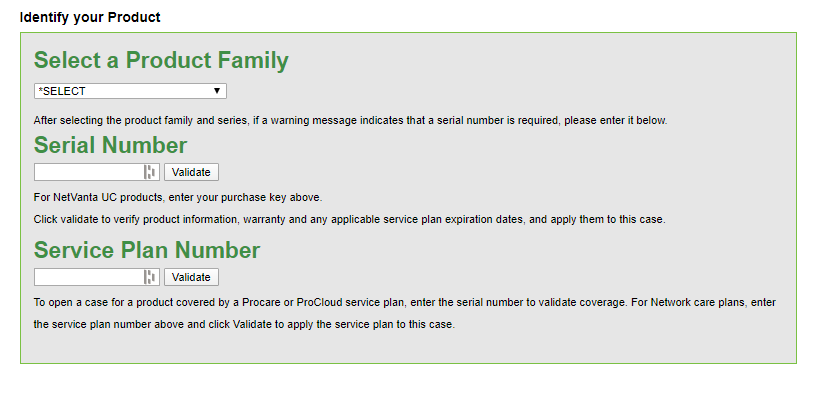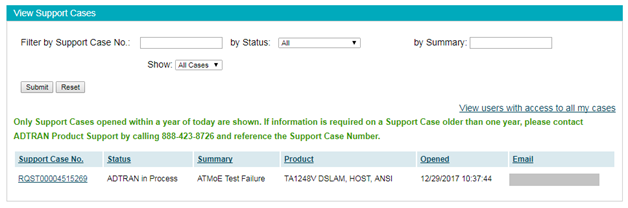- Mark as New
- Bookmark
- Subscribe
- Mute
- Subscribe to RSS Feed
- Permalink
- Report Inappropriate Content
How to open a case with Product Support
This guide outlines how to use ADTRAN’s web portal to perform the following tasks:
- Open a New Support Case
- Check Support Case Status or Update a Case
NOTE: EMEA Care Customers should follow instructions provided in the ADTRAN Service and Support Guide provided and disregard the following content.
Before You Begin
Having details on hand when opening a case will expedite the processFor a support case, it’s important to know the specific product for which you need assistance. For example, if voice service is not working on a Total Access 5000 module, entering the module type (CPOTS, RPOTS, VDSL Combo, etc.) and basic configuration (GR-303, SIP, MGCP, etc.) will send your case to the engineer qualified to provide support on that technology. Not providing details may require additional questions and case handoffs before help begins.
Details for a Support Case
- Specific product type – model or card name/ model number. Providing the serial number of the product is best. Use this link for tips on finding your serial number.
- Basic configuration
- Service Plan Number (required for delivery of contracted SLA)
- Remote access to the equipment
- Troubleshooting steps that you've attempted so far
Open a New Case (non-urgent issues)
The following instructions are recommended reading as they provide the greatest level of detail however, a video tutorial is also available. (View as full screen for best results.)
- Go to https://supportcommunity.adtran.com/t5/My-Customer-Dashboard/ct-p/customer-portal and sign in.
- Then click My Support Case Portal -> Create a Support Case.
- Once there, follow the steps to open a ticket
Select a Product Family from the drop-down list. - Select a Product Series from the drop down list.
- If known, provide the Serial Number of the product for which you need assistance, and select the Validate button.
- For products with multiple cards, such as the Total Access 5000, enter the serial number of the card where you suspect the issue is occurring.
- For some products, a serial number is required to obtain support. If a red-text-message indicates that a serial number is required, you may continue to enter the case without it, but you will be contacted by an ADTRAN Customer Care Agent to supply the serial number prior to working with a Support Engineer.
- Enter the applicable Service Plan Number and select the Validate button.
- If you do not know the number, call 888-423-8726 and we will look it up for you.
- The service plan number will ensure that any SLAs for non-urgent cases entered via the web are met. Please call 888-423-8726 for urgent issues. Select the Case Type and Priority.
- If the Product Release/Version field appears, select your product release or software version from the dropdown.
- Enter a short, descriptive Case Title/Summary for your request.
- Add a Customer Reference Number if applicable.
- Enter a Detailed Description of Issue and select the Next button.
If you did not log in earlier, enter Contact Information - Select the method to be contacted by ADTRAN Product Support – Email or Telephone and select the Submit button.
Check Case Status or Update a Case
- Go to https://supportcommunity.adtran.com/t5/My-Support-Case-Portal/bd-p/createsupportcase then select the View Support Cases button.
The following page appears. - Select from the list of open cases in the lower portion of this page or use one of the fields in the upper portion of the page to filter/search for a case.
- Review or edit the case information as needed.
RELATED ARTICLES: